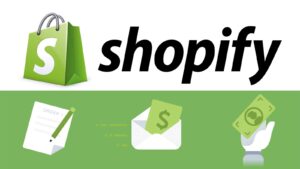Discover Adobe Creative Cloud’s Hidden Productivity Boosters
4 min read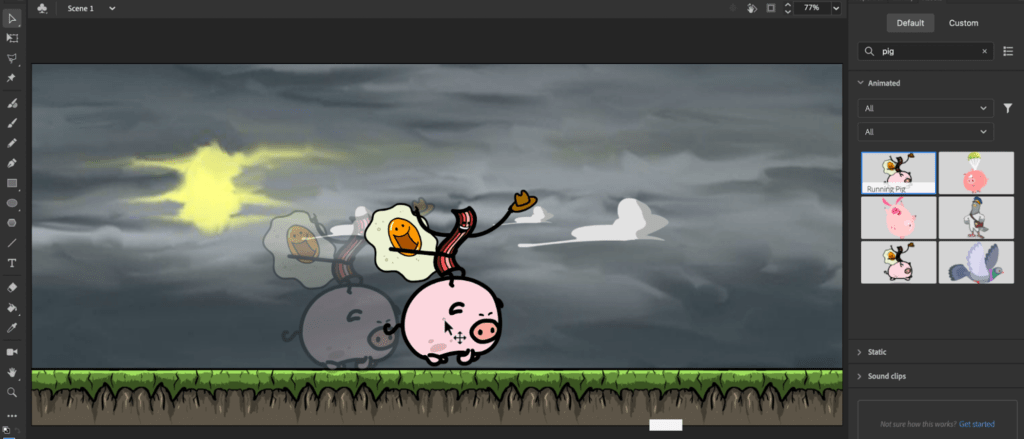
You’re a creative powerhouse, always looking for ways to boost your productivity and take your work to the next level. As an Adobe Creative Cloud subscriber, you have access to some of the most innovative and powerful creative apps on the market. But did you know these apps are packed with hidden gems – features and tools tucked away, waiting to be uncovered? It’s time to delve deeper into your Creative Cloud toolkit and discover productivity boosters you never knew existed. In this article, we’re lifting the lid on Adobe’s best-kept secrets. Get ready to become a Creative Cloud master as we explore hidden features within Photoshop, Illustrator, InDesign and more. Unleash your creativity and work smarter than ever before! The creative possibilities are endless once you unlock the full potential of your Adobe apps.
Adobe XD’s Animation and Prototyping Capabilities
Adobe XD is so much more than just a design tool for user interfaces and experiences. Its animation and prototyping features are complete game-changers for creative workflows.
Have a vision for how elements on your artboard should interact or transition? With XD, you can easily animate position, size, rotation, opacity, and colour changes. Simply select an object, click “Prototype” to enable animation, choose a trigger like “Tap” or “Time”, and pick an action like “Move” or “Scale”. Set the appropriate start and end points, timing, and easing curve to bring your design to life.
Want to share an interactive preview of your creation? XD lets you build a fully-functioning prototype in minutes that looks and feels like a real app or website. Connect artboards together, define tap zones and gestures, and choose transitions to simulate how a user would navigate the finished product.
The best part is, you can do all this without writing a single line of code. XD’s intuitive interface provides an enjoyable, logical workflow for both designers and developers. Why spend hours programming interactions and transitions when you can visualise and test them instantly with XD?
This powerhouse combination of design, animation, and prototyping in one app is an absolute game-changer. Once you unlock XD’s full potential, you’ll wonder how you ever designed digital experiences without it. Time to start crafting, animating, and building – the possibilities are endless!
Lightroom’s Tone Curve Tool: Take Control of Your Photos
The Tone Curve tool in Lightroom is a powerful way to enhance your photos, yet many amateur and even professional photographers overlook this hidden gem. Time to change that! The Tone Curve allows you to adjust the tonal range of your image with precision and control that puts the basic Highlights, Shadows, Whites and Blacks sliders to shame.
With the Tone Curve, you have complete command over the luminance of your image. Want to darken the midtones while boosting the highlights? No problem. Need to lighten the shadows without affecting the blacks? The Tone Curve has you covered. You can select from RGB, Red, Green or Blue channels to target specific areas of the photo.
The real magic happens when you switch from the Parametric curve to the Point curve. Here you can plot points along the curve and drag them up or down to manipulate brightness at any point. Add as many points as you like for ultimate control. For example, drag the midpoint down to add contrast while lifting the upper quarter to brighten highlights. The combinations are endless!
The Tone Curve may seem complicated but with a little experimentation, you’ll be wielding its power in no time. Your photos will never look the same again. Why limit yourself to basic sliders when you can finely craft the luminosity of your images? The Tone Curve tool is a must for any serious Lightroom user. Unlock its potential and prepare for your photos to reach new heights!
Illustrator’s Live Corners: Round Any Corner With Ease
Have you discovered Illustrator’s live corners feature yet? This hidden gem will revolutionise how you round corners in your designs. No more dragging individual anchor points to get the perfect curve—live corners does the work for you with just a few clicks.
To activate live corners, select the object you want to round. Then, head to the control panel at the top and click the yellow live corners icon (it looks like a half circle). A box will appear in the centre of your object with four handles.
Grab any handle and drag inward to round that corner. Drag outward to make the corner more angular. As you drag, you’ll see the corner radius measurement change in the control panel. Release when you get the curve you want. Want an oval instead of a circle? No problem—just drag the top and bottom handles at different rates.
The best part is you can change the corner radius at any time by selecting the object again and dragging the live corner handles. You’re not locked into the initial curve you created. Play around with different corner radii to get just the right rounded shape for your design.
Live corners works on any vector object in Illustrator, so use it on rectangles, ellipses, polygons, stars—you name it. If you want to round all four corners at once with the same radius, hold the Alt/Option key while dragging one of the handles. Magic!
Power up your Illustrator skills by mastering time-saving tools like live corners. You’ll be whipping up rounded objects, buttons, and more in a fraction of the time. Happy designing!