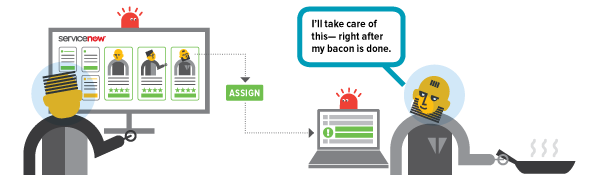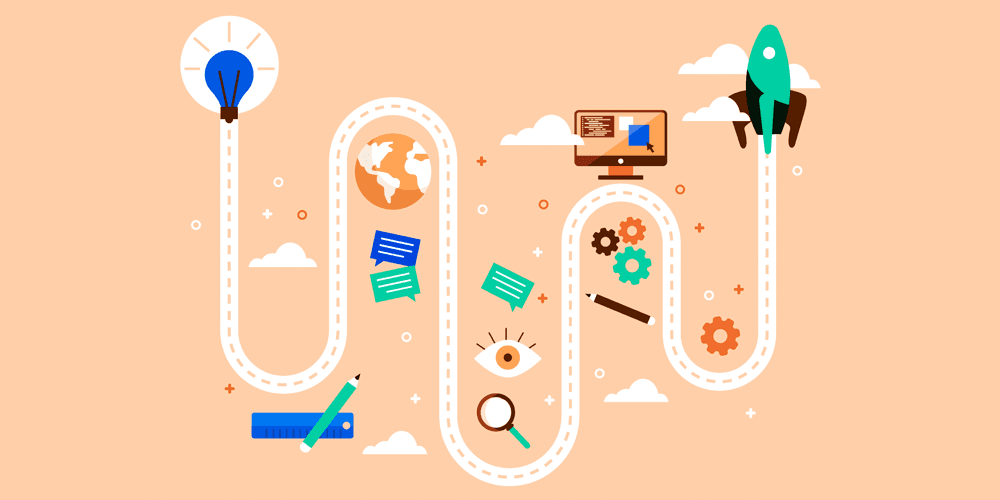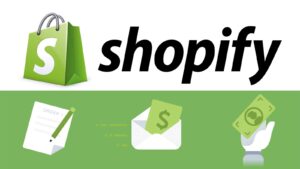Monday.com: Unlocking Productivity Through Automation
4 min read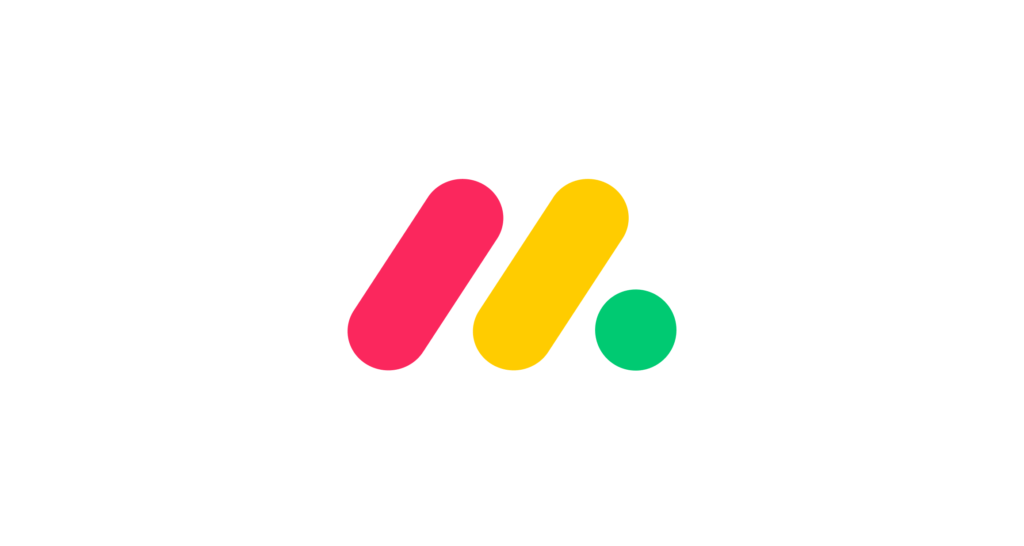
Are you tired of repetitive tasks eating away at your productivity? Look no further than Monday.com‘s powerful automation features. By harnessing the potential of automated workflows, you can streamline your project management processes, saving valuable time and reducing costly errors. From automatically assigning tasks to team members to triggering notifications based on status changes, Monday.com offers a wealth of automation possibilities. In this article, you’ll discover how to set up common automations and unlock their full potential. Whether you’re a seasoned project manager or new to automation, you’ll find practical tips to revolutionize your workflow and boost your team’s efficiency.
Automate Repetitive Tasks with Monday.com
Monday.com‘s automation features are a game-changer for streamlining workflows and boosting productivity. By setting up automated actions, you can eliminate time-consuming manual processes and reduce the risk of human error.
Creating Custom Automation
With Monday.com‘s intuitive interface, you can easily create custom automation tailored to your specific needs. For instance, you might set up an automation that automatically assigns tasks to team members when a project status changes. This ensures seamless handoffs and keeps everyone in the loop without constant manual updates.
Time-Saving Examples
Consider these powerful automation examples:
- Automatic deadline reminders sent to team members
- Status updates are triggered when tasks are completed
- Notifications are dispatched to stakeholders when milestones are reached
By implementing this automation, you’ll free up valuable time for more strategic work whilst ensuring nothing falls through the cracks.
Getting Started with Automation
To begin harnessing the power of automation in Monday.com, simply navigate to the ‘Automation’ tab within your board. From there, you can choose from pre-built recipes or create custom automation using the platform’s user-friendly interface. With a bit of experimentation, you’ll soon discover the perfect automation to supercharge your team’s efficiency.
Top 5 Examples of Automation on Monday.com
Monday.com‘s automation features offer a wealth of possibilities to streamline your workflow. Here are five powerful examples:
1. Automatic Task Assignment
When a new task is created, Monday.com can automatically assign it to the appropriate team member based on predefined rules. This ensures swift action and eliminates the need for manual delegation.
2. Status Updates
Automate status changes based on specific triggers. For instance, when a task moves to “In Progress”, the system can automatically notify stakeholders and update related items.
3. Deadline Reminders
Set up automated reminders for approaching deadlines. This keeps team members on track and reduces the risk of missed milestones.
4. Cross-Board Updates
Synchronize information across multiple boards automatically. When a task status changes on one board, related items on other boards can be updated simultaneously, ensuring consistency.
5. Automated Reporting
Schedule regular reports to be generated and sent to key stakeholders. This automation saves time on manual reporting and keeps everyone informed without additional effort.
These automations significantly reduce manual work, minimize errors, and enhance overall productivity. By leveraging these features, teams can focus on high-value tasks whilst Monday.com handles the repetitive processes.
How to Set Up Automation on Monday.com
Setting up automation on Monday.com is a straightforward process that can significantly enhance your workflow efficiency. To begin, navigate to the ‘Automation’ section within your board. Here, you’ll find a variety of pre-built automation recipes, or you can create custom ones to suit your specific needs.
Choosing Your Trigger and Action
Select a trigger event that will initiate your automation. This could be a status change, a date approaching, or a new item being created. Next, define the action you want to occur when the trigger is activated. Actions might include sending notifications, updating item details, or creating new tasks.
Customizing Your Automation
Fine-tune your automation by adding conditions or multiple actions. For instance, you might set up an automation that sends a reminder email when a task’s due date is approaching, but only if its status hasn’t been marked as complete. Remember to test your automation thoroughly before activating it to ensure it functions as intended.
By mastering these steps, you’ll be well on your way to leveraging Monday.com‘s powerful automation features, saving time, and reducing errors in your project management processes.
Conclusion
As you’ve seen, Monday.com‘s automation features offer powerful tools to streamline your project management workflows. By setting up automation for common tasks like status updates, notifications, and data entry, you can save countless hours and reduce human error. Whether you’re automating item creation when deadlines approach or triggering notifications when tasks are completed, Monday.com puts the power of automation at your fingertips. With a bit of initial setup, you’ll unlock new levels of efficiency and productivity across your team. Embrace these automation capabilities, and watch as your projects run more smoothly than ever before. The future of work is automated and with Monday.com, that future starts now.